FAQ XolidoSign Professional y Corporate
Require document
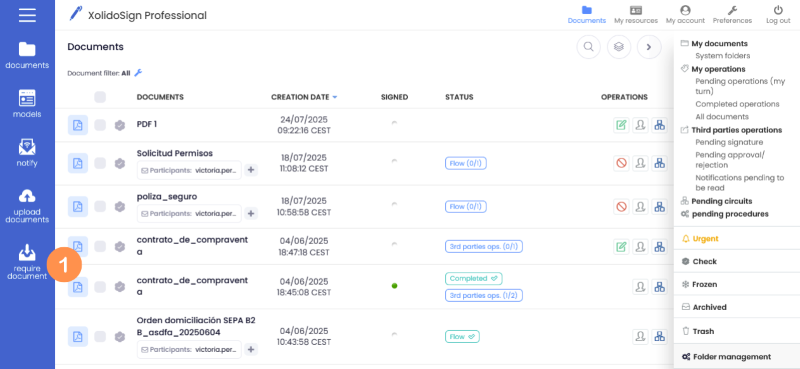
1. In the menu on the left click on “Require document”.
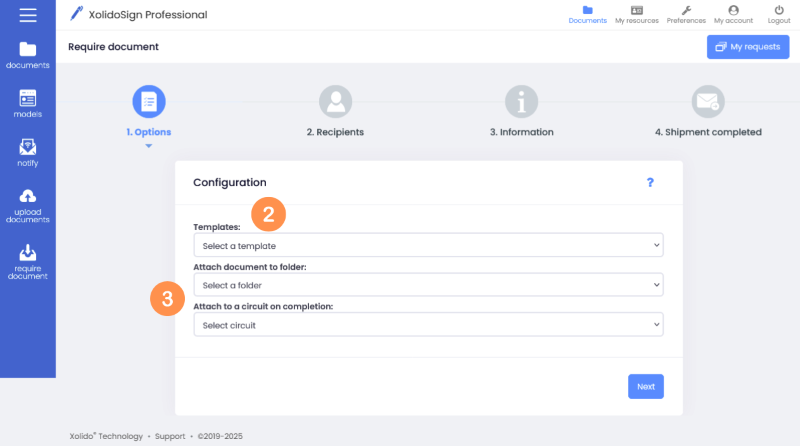
2. In "Templates" select the form you wish to send to the user and require them to fill in the form data.
3. The fields “Associate document to folder” and “Associate to a circuit at completion” are optional.
- Associate document to folder: if you wish, you can select a folder where the generated document will be associated.
- Associate to a circuit at the end: if you want the document generated after the request operation to be part of a circuit, select a previously created circuit from the drop-down menu.
Click "Next".
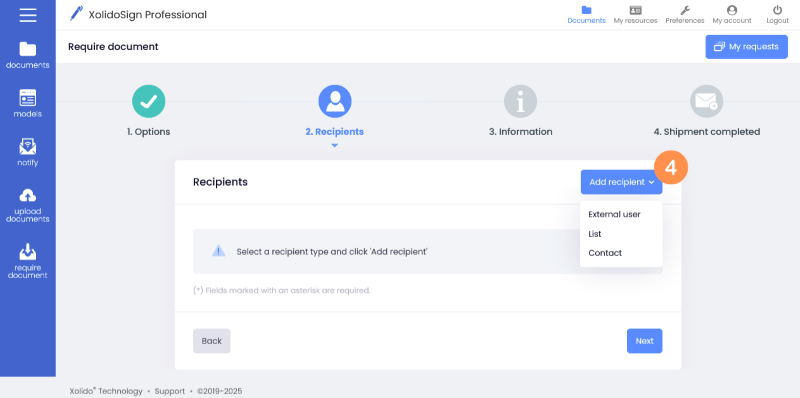
4. Select the recipient(s) to whom you want to send the form.
In the button "Add recipient" choose the type of recipient (external user, list, contact).
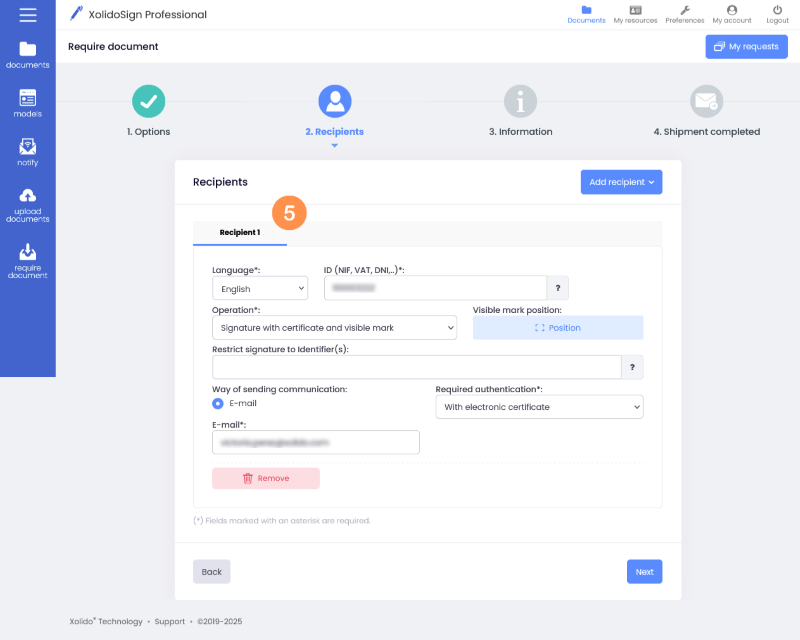
5. Fill in the fields with the recipient's information.
- Recipient's tax ID number.
- In the “Operation” drop-down menu select the action you wish to request from the recipient.
- In the “Position” option, set the position of the signature field where the recipient should sign.
- Select the “Authentication Type” (how the recipient should access the document to perform the operation you have requested).
- Form of communication:
- Email: To make a communication by email, indicate the Email address of the recipient.
- Cell phone: To communicate by SMS, indicate the recipient's phone number (requires an SMS gateway contract).
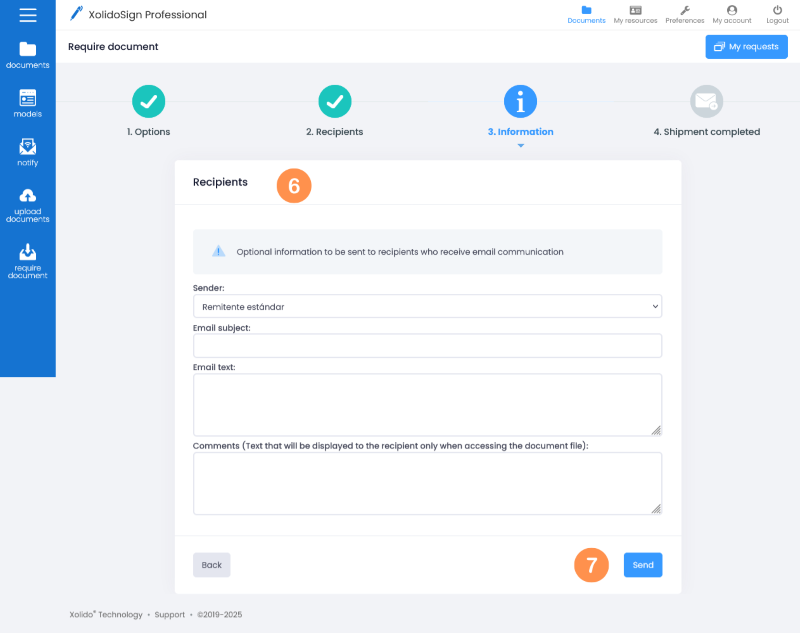
6. Optional fields. If you wish, fill in the information that will be sent to the recipients who receive the communication by email.
- Subject: Subject of the email message being sent.
- Message 1: Text of the e-mail to be sent.
- Message 2: It will be displayed to the recipient when accessing the document.
7. Click “Send”.
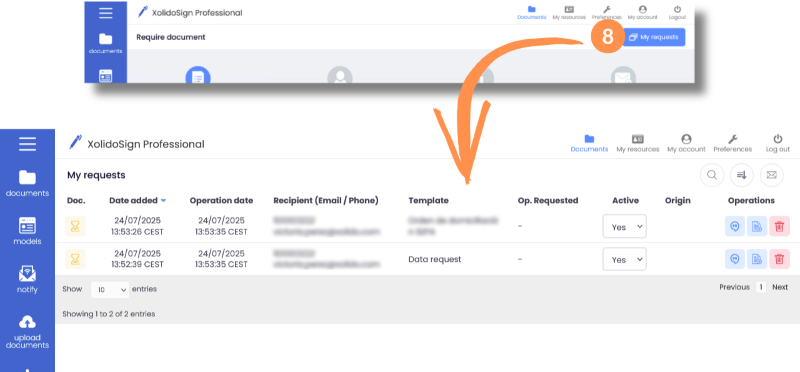
8. Through the option “My applications” you will be able to follow step by step the status of each application submitted.

9. As the documents are generated by the recipients after completion, they will appear in the “Documents” inbox.
Xolido products
IT infrastructure and cloud services
About us
