FAQ XolidoSign Professional y Corporate
How to customize the visible signature mark
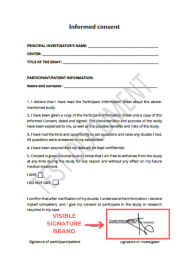
PDF documents support the inclusion of a visible signature mark to graphically show that the document has been signed.
By default, the content of the mark consists of the string "Electronically signed by", accompanied by the data extracted from your electronic certificate.
XolidoSign Professional allows you to customize the content of the signature mark visible both for electronic signatures made by the user in the application and for third parties.
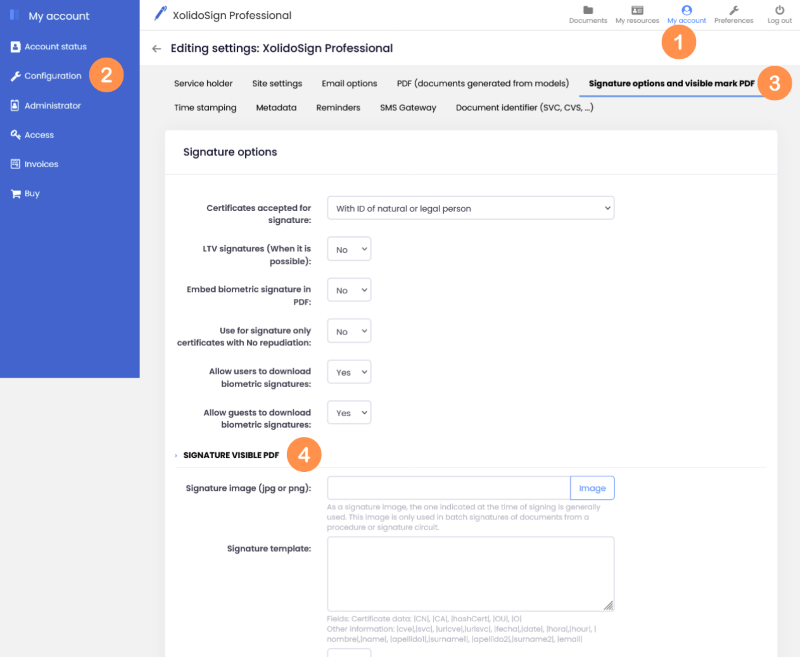
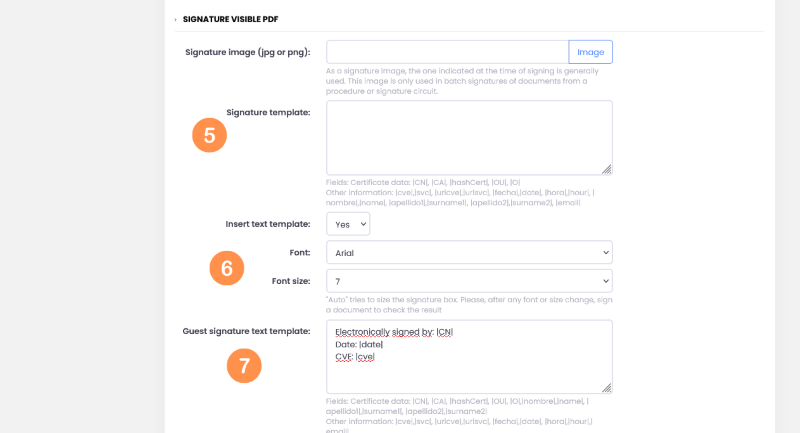
1. Go to “My Account” > Configuration > Signature options and visible mark PDF > Signature visible PDF.
2. In the “Signature Template” field, you can customize the visible signature mark by entering any text in the adjacent space and combining it with the available fields.
For example,
Electronically signed by: |CN|
CVE: |cve|
Fields between | will be replaced with the corresponding values at the time of signing.
3. The “Font” and “Font Size” fields allow you to customize these two parameters of the visible signature mark.
4. The “Guest signature text template”, field allows you to customize the visible signature mark for PDF documents that the recipients of your transactions must sign.
To do this, enter free text in the adjacent space, combining it with the available fields.
For example,
Electronically signed by: |CN|
Date: |date|
CVE: |cve|
Xolido products
IT infrastructure and cloud services
About us
