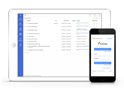FAQ XolidoSign Professional y Corporate
I have my certificate available through Internet Explorer but when I try to access Cloud from Mozilla Firefox XolidoSign not I get the certificate to select. How I can also view it in Mozilla Firefox?
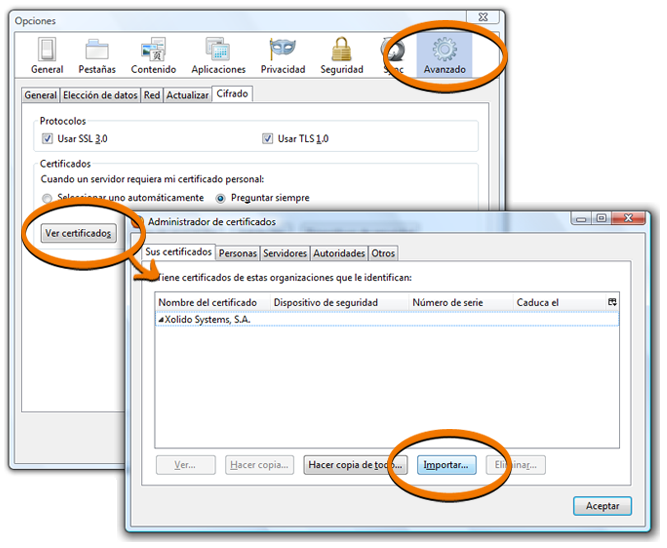
Mozilla Firefox uses its own certificate store, outside the Windows certificate store, so you need to follow a simple setup process to access these certificates:
- If your certificate is already installed on the computer, you must install it manually also at the own certificates store of Mozilla Firefox.
To do this, you must go to 'Tools' -> 'Options' -> 'Advanced' -> 'Encryption' -> 'View Certificates' -> 'Your Certificates'
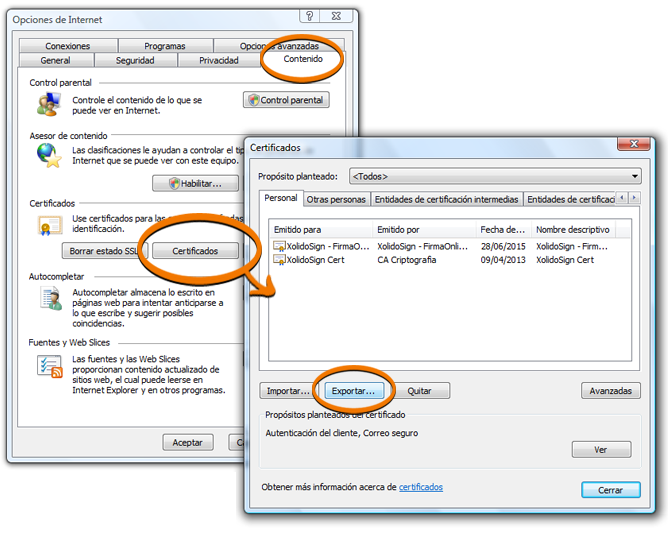
In this tab you will see a button at the bottom that says 'Import ...'. Right click on it and select the file with your electronic certificate in PKCS12 format with .pfx or .p12 extension (this is very important because you will need the full certificate, with public key and private key, if you want to perform authentication or digital signature with it).
Do not choose a file with a .cer extension since it will only contain the public part of the certificate and can not use it to perform cryptographic operations.
If you do not have a certificate file but it have been installed and it's visible through Internet Explorer, you'll be able to export it to a file via 'Tools' -> 'Options' -> 'Content' -> 'Certificates' -> 'Personal' and clicking on the button 'Export ...' considering that throughout different screens that will appear during the process, you should check 'export the private key' to generate the PKCS12 file you need, which must be protected with a password that also will be required to import it to any other browser or PC.
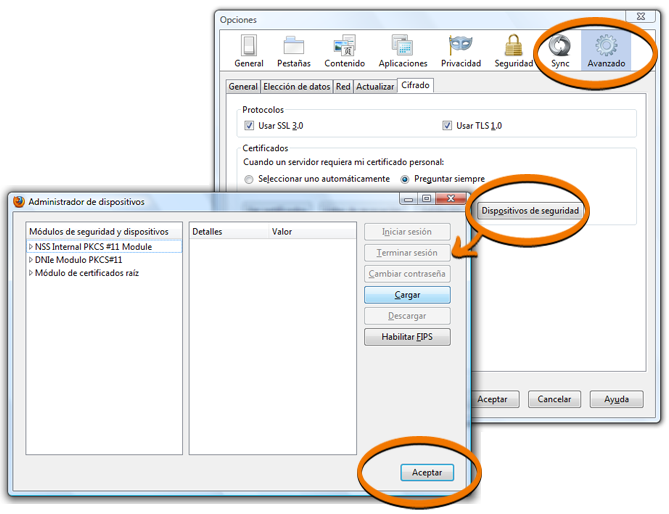
- If your certificate is available through a cryptographic card (DNIe for example) you must properly configure your card drivers so browser be able to display certificates that are housed in it.
In a general way, you must configure your card drivers so browser can access your certificate. To do this, you can access 'Tools' -> 'Options' -> 'Advanced' -> 'Encryption' -> 'Safety Devices', and click button 'Upload' in the right area of screen that will appear.
This will allow you to choose a name for your new device and select the library with the cryptographic card driver (which should have been provided by its manufacturer or certificate-in-card provider).
After entering these values, you should be able to do 'Login' to your cryptographic card, which will ask you for entering your personal identification number (PIN) so you will get access to certificates included in your card for any cryptographic operation performed through the browser.
If you have any questions, our experts are available through criptografia@xolido.com.
Xolido products
IT infrastructure and cloud services
About us