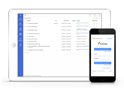FAQ XolidoSign Professional y Corporate
The following message appears when performing an authentication process: “Certificate you've selected is wrong”
You can do authentication tests with electronic certificate in the following link:
https://autenticacion.xolidosign.com/check/
To make authentication processes with an electronic certificate, you must have access to an electronic certificate from your browser. You can check the correct installation and availability in:
Google Chrome.
Access to 'Configuration → Advanced configuration → Privacy and security → Manage Certificates'. In the 'Personal' tab you will see the certificates you have available to use in Google Chrome in authentication processes.
Internet Explorer.
Access to 'Options → Privacy and security → Content → Certificates'. In the 'Personal' tab you will see the certificates you have available to use in Internet Explorer in authentication processes.
Mozilla Firefox.
Access to 'Options → Privacy and security → Certificates → View certificates'. In the tab 'Your certificates' you will see the certificates you have available to use in Mozilla Firefox in authentication processes.
Note: Depending on the browser version, access to the configuration may vary.
If you have certificates available from your browser and the message “The certificate you have selected is not valid” appears when it is authenticated, it may be due to some security settings on your computer or network.
- First, check that your antivirus is not producing any incompatibility. Depending on the antivirus and its configuration, it can cause an anomalous behaviour when carrying out authentication processes with an electronic certificate. Specifically, review the analysis settings of the network and encrypted connections.
Some examples of antivirus configurations:
- Kaspersky. Access to 'Configuration → Additional / Advanced → Network → Analysis of encrypted connections' and check the option 'Do not analyze the encrypted connections'.
- Avast. Go to to 'Configuration → Components'. Temporarily disable the 'Web Shield'.
- For other antivirus programs, try configurations similar to the previous ones or try to deactivate it while performing the authentication process with an electronic certificate.
Once you have verified that your antivirus is correctly configured, check that you do not have restricted access to the network through a Firewall. In that case, contact your network administrator to add the following addresses to your list of exceptions.
*.auth1.xolido.com / *.auth2.xolido.com
Xolido products
IT infrastructure and cloud services
About us