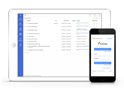FAQ XolidoSign Professional y Corporate
How to create a flow of operations with third parties?
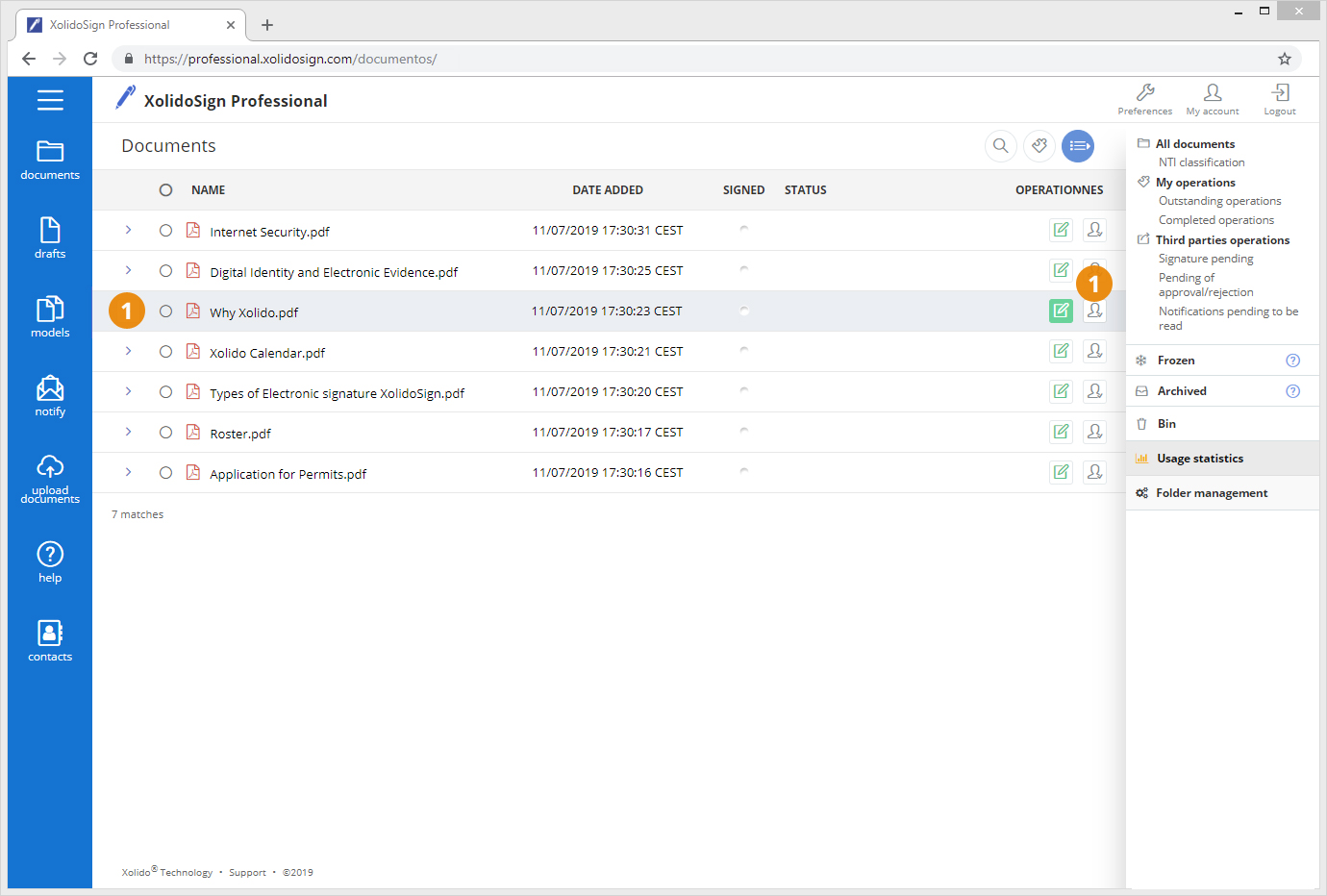
1.In the list of documents select the file which you want to perform a workflow.
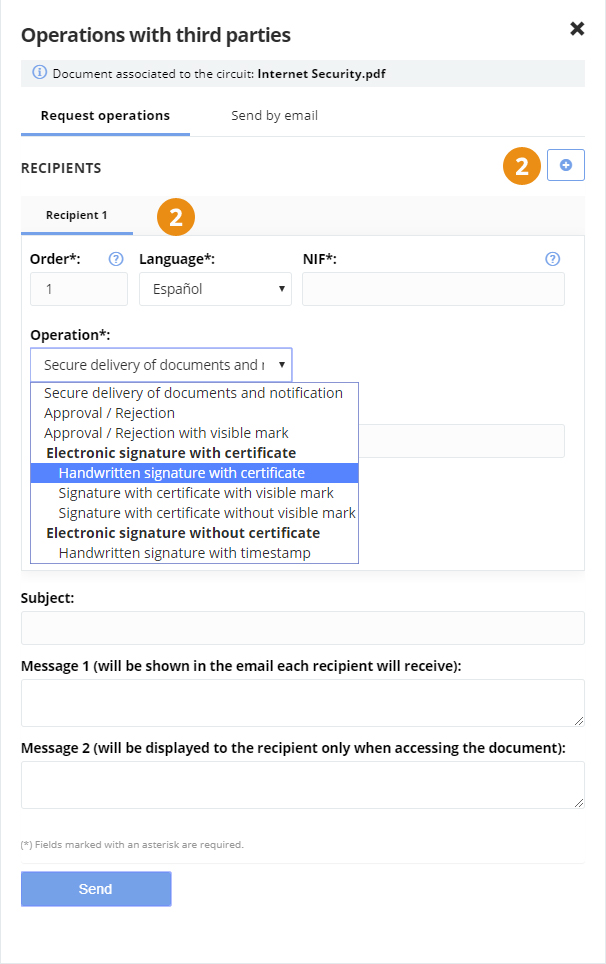
2. Configure the options "Request operations" with third parties based on the workflow you want to perform.
We complete the recipient's information: Order, NIF, Email, Operation and Authentication required.
If you want to send the document to more than one recipient, click on the "Add New" button, and fill in the fields of the new recipient.
The field "Order" of the "Order Operations" screen allows us to define a flow of operations with third parties.
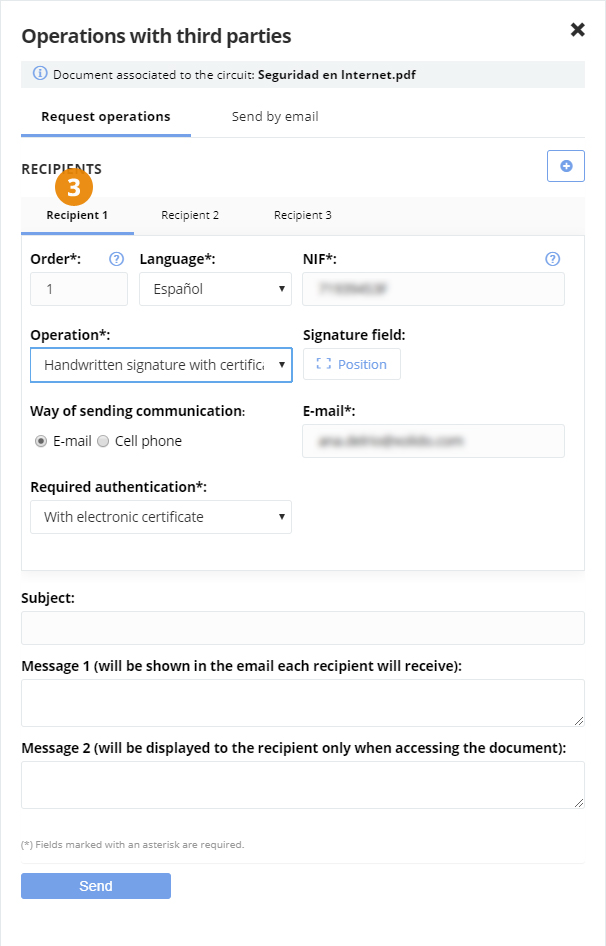
Example: We have a document that needs to be signed by two different people and notified to a third party once it is signed. Besides signing the first recipient before signing the second it is required.
Workflow for the example shown.
3. FIRST RECIPIENT: You must sign the document.
Order: 1
Operation: "Handwritten signature with certificate".
* We can indicate in "Signature field" the exact position where they must sign or free position and choose the recipient thereof.
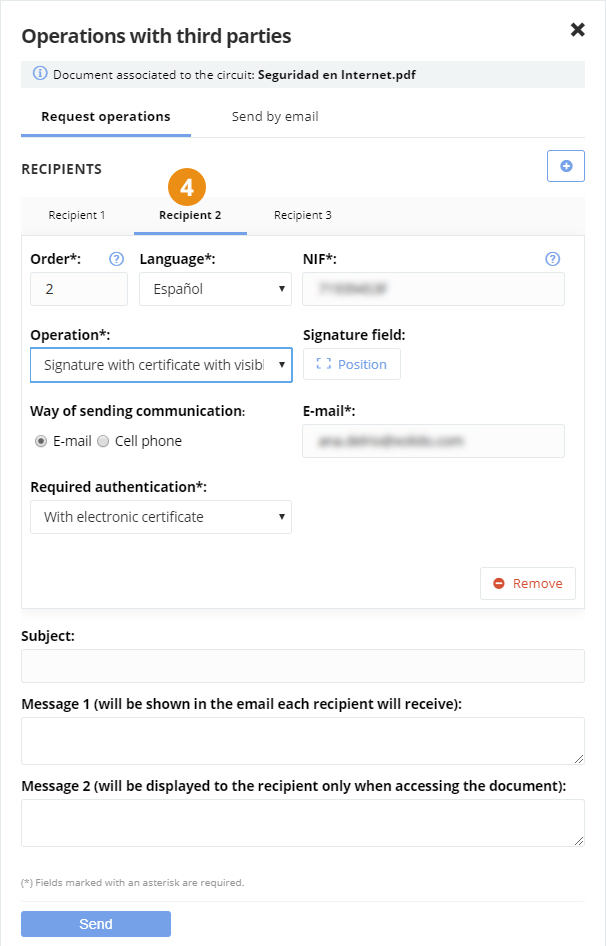
4. SECOND RECIPIENT: You must sign the document after the first recipient has signed.
Order: 2**
Operation: "Signature with certificate with visible mark".
* Being firm with visible marks can indicate in "Signature field" the exact position where they must sign or free position and choose the recipient thereof.
** The second recipient will receive the order signing request when the first recipient has made his own.
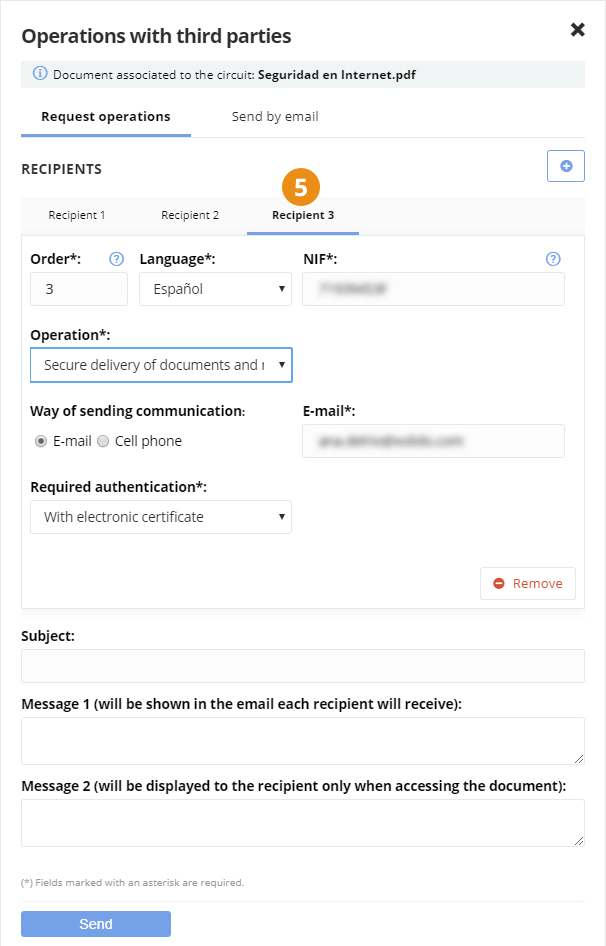
5. THIRD RECIPIENT: You will be sent a notification.
Order: 3*
Operation: "Secure delivery of documents and notifications".
* The third recipient will receive notification when the second recipient has made the signature required.
- Fill in the other fields "Subject" and "Message" and click "Send".
* Note that the subject and the message is common to all recipients.
Xolido products
IT infrastructure and cloud services
About us