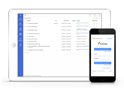FAQ XolidoSign Professional y Corporate
Request web
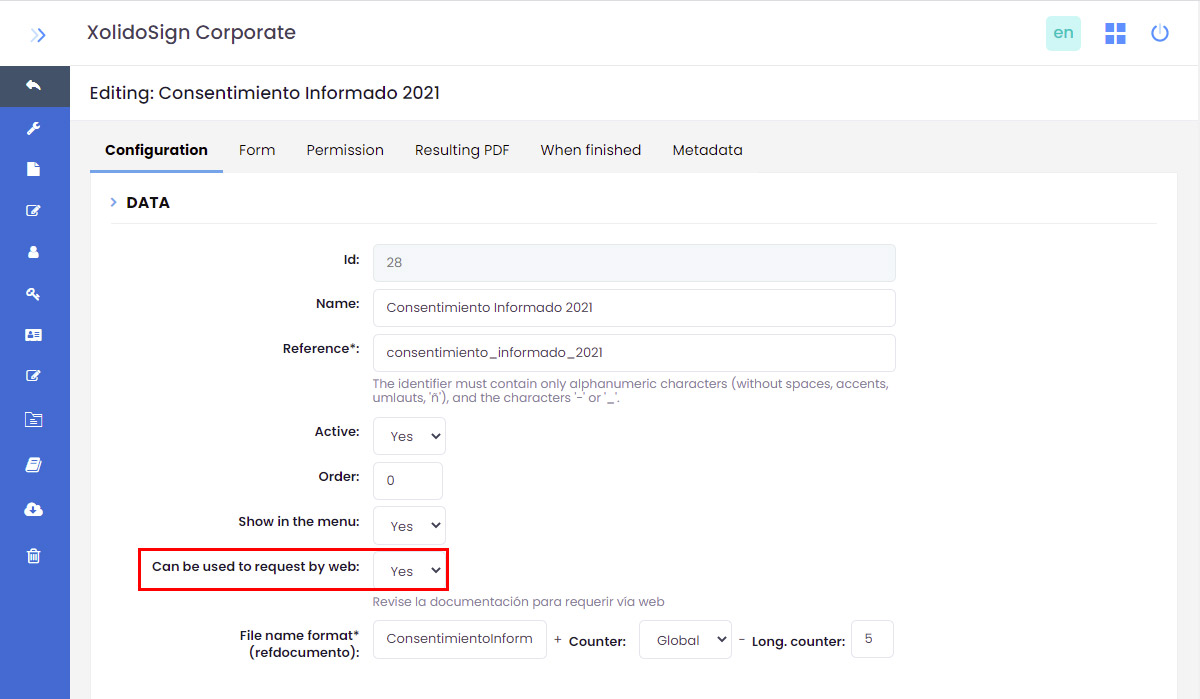
“Request web” works in a similar way to "Request Document". The difference is that in this case the document request is not sent by email, but the process will start through a url inserted in a web page. The end user will be the one to initiate the document request.
An example is the request for course certificates. In this case, it is the end user (the student who has completed the course) who requests the certificate for a completed course.
Operation
In order to send a web request, you need a template with the "Can be used to request by web" option defined.
To edit a template and activate this option, access the Administration area > Other resources > Templates (if you do not have access to this area, please contact the Administrator of the service).
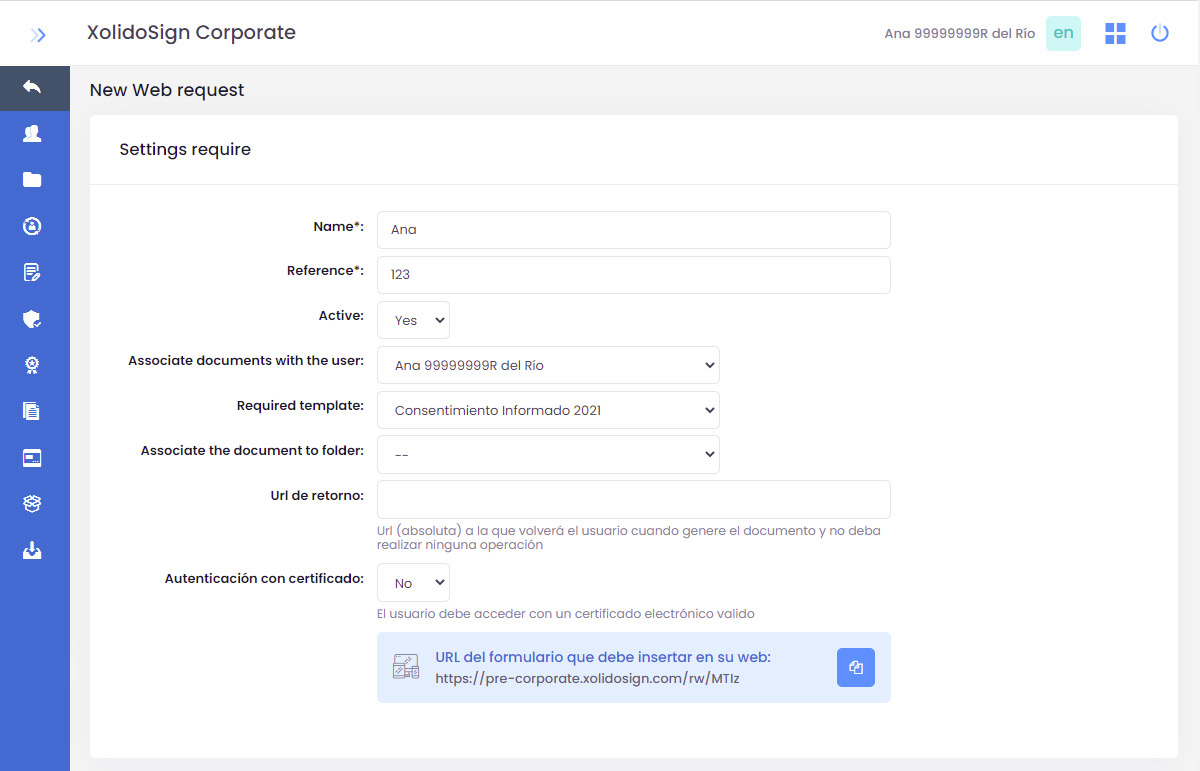
To configure a form as "Require web" you must generate a url of the form that will be inserted in your website.
From the public area of the XolidoSign Corporate service access "My resources > Request web".
Add require
The form for the management of web request has several parts:
1. Settings require
- Name and reference: the form is defined and a reference is assigned to define this request.
- Active: check "YES" to make the request you are configuring active.
- Associate documents with the user: select the user to whom the documents that will be generated with this request will be associated.
- Required template: select the template with which the forms will be generated. Note that you will see those templates for which you have previously checked the "Can be used to request by web" option.
- Associate the document to folder: select the folder in which the generated documents will be classified.
- Return url: when the user fills in the form and generates the document and does not have to perform any other operation you can specify here a URL to direct the user to where the user is informed that the operation has been completed successfully.
If the return url is not specified, a page is simply displayed saying that the operation has been completed. - Authentication with certificate: to access the web form the user must access with a valid electronic certificate.
Once you save the record, the url of the form to be inserted in your website will be generated. Through this url you will be able to access the form.
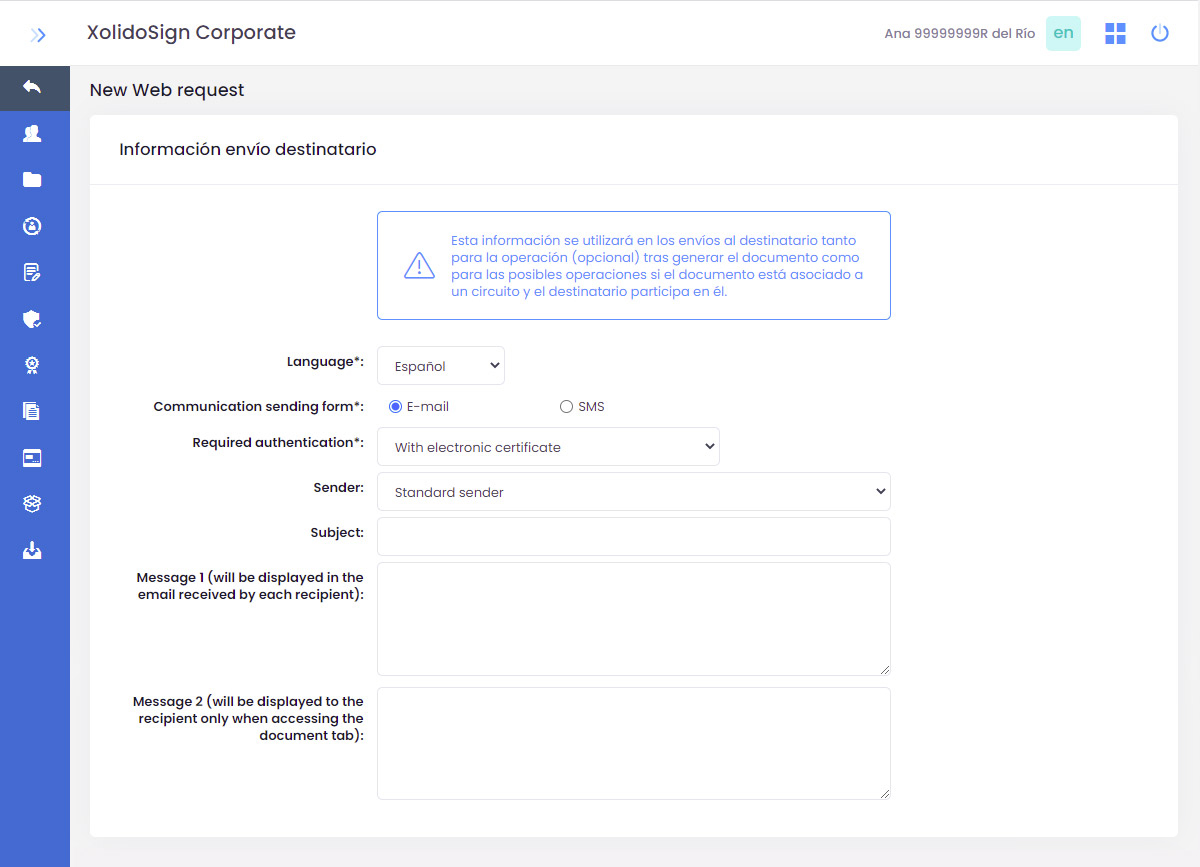
2. Consignment information addressee
This information will be used in the shipments made to the user.
Sends that can be made to the user:
- Ask the user to perform an operation after filling in the form and generating the document. For example, the user can be asked to sign the document that has just been generated.
- Associate to a circuit once the document has been generated.
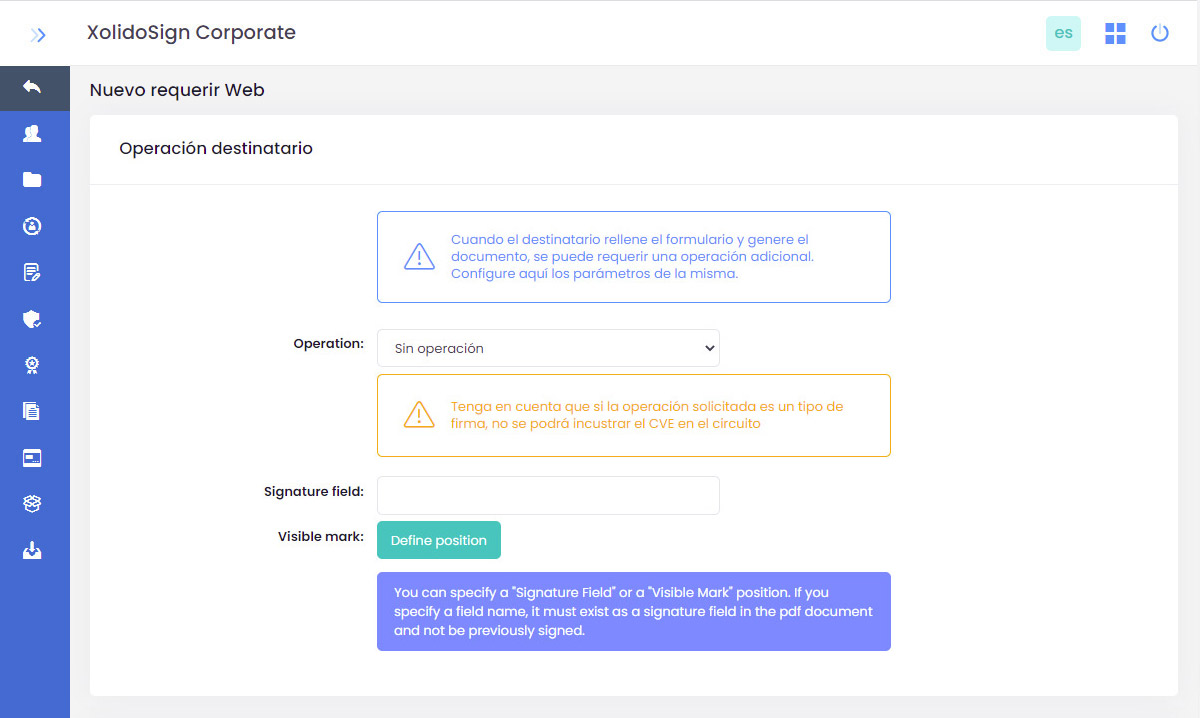
3. Operation configuration to the recipient (user)
Optionally, you can configure an operation that will be requested to the user once the document is generated.
If we want to require an operation, this will be requested to the user once the form has been filled in and the corresponding PDF has been generated. In this section you can configure the parameters of the operation.
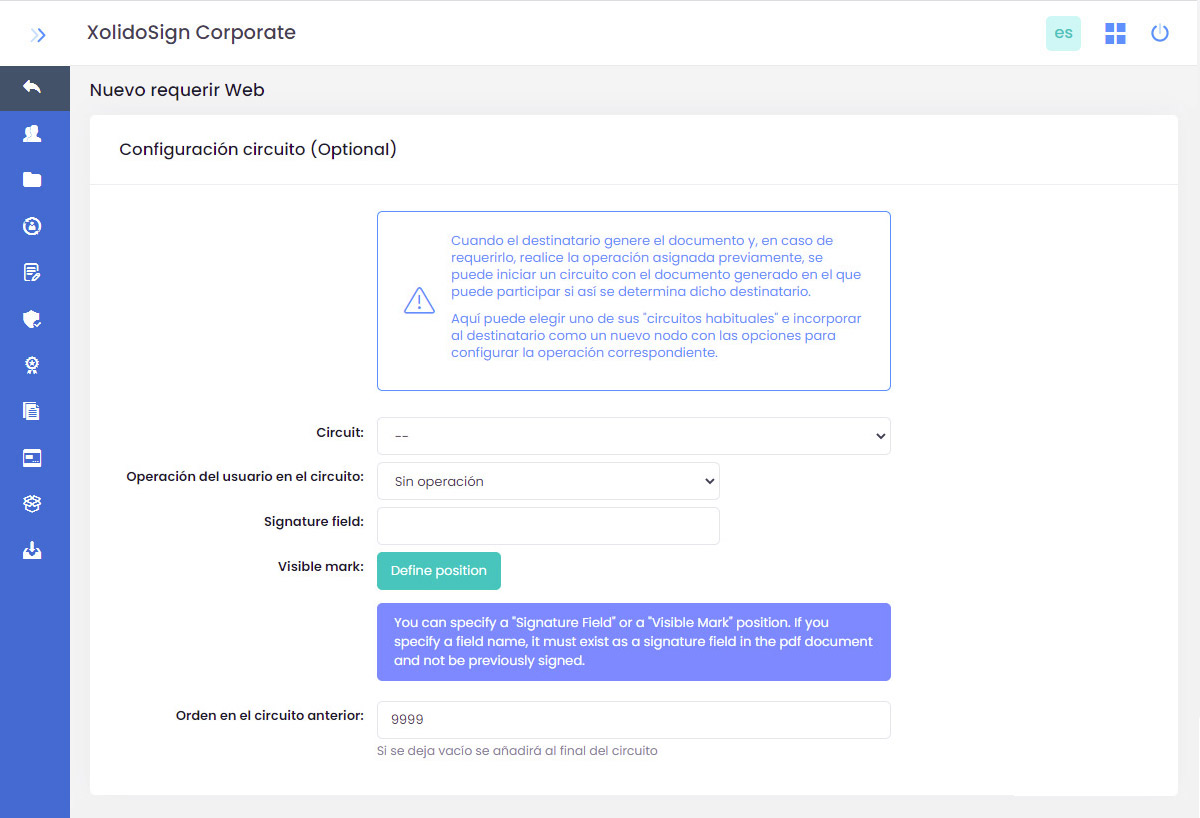
4. Circuit configuration (optional)
Finally, as in a normal request, the document can be part of a circuit of operations that would start once the previous operations have been executed.
In this section you can configure a circuit with the generated document in which the user can participate.
Choose one of the "usual circuits" that you have configured and incorporate the user as a new node with the operation to be performed. Please note that the authentication required from the user is the one defined in point 2.
If you do NOT want the user to be part of the circuit, select "No operation" in the "User operation in the circuit" field.
Xolido products
IT infrastructure and cloud services
About us