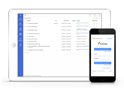FAQ XolidoSign Professional y Corporate
Make a signature loop or workflow
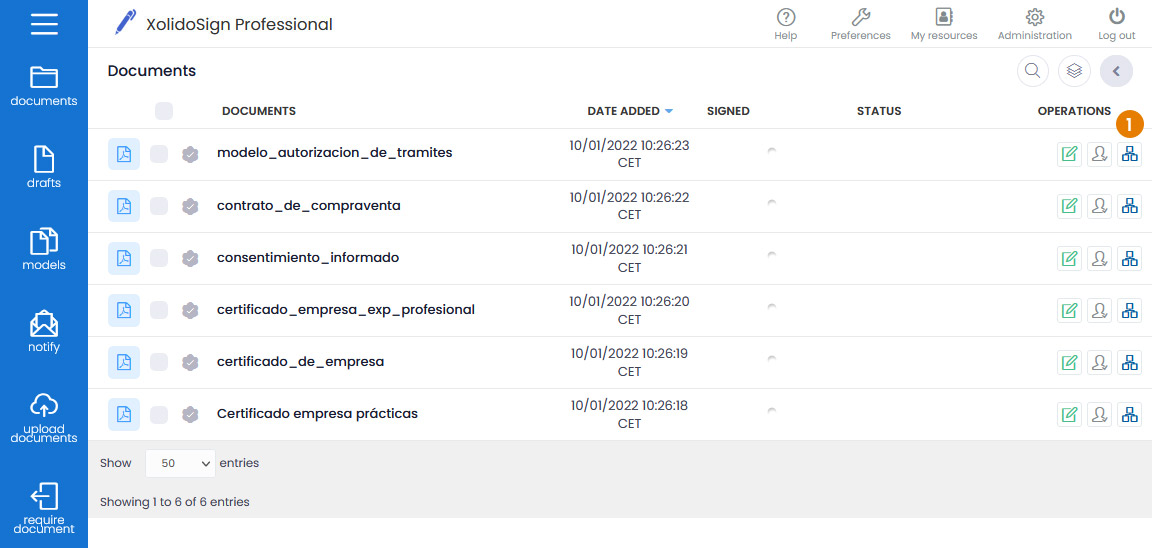
How to perform a signature circuit or workflow.
The signature circuit or workflow will allow you to perform a sequence of actions on the document.
Example: We want to send a contract to sign, with the following operations:
1. The contract must be approved by the Purchasing Director.
2. The contract must be signed by the Seller.
3. The contract must be signed by the Buyer.
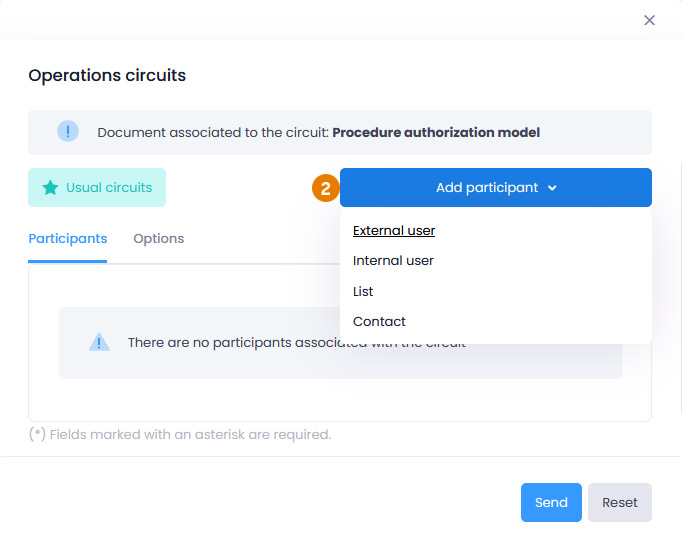
Steps to perform the signature circuit:
1. In the document tray, on the contract to be signed, click on the “Operations Circuit” icon
 .
. 2. Approval by the Purchasing Director.
- We select “External user” and fill in:
- NIF of the recipient (important if we want them to authenticate with a certificate to access the document).
- Operation to be carried out, in this case “Approval/Rejection”.
- Authentication required. How the third party must access the contract.
- Recipient's email.
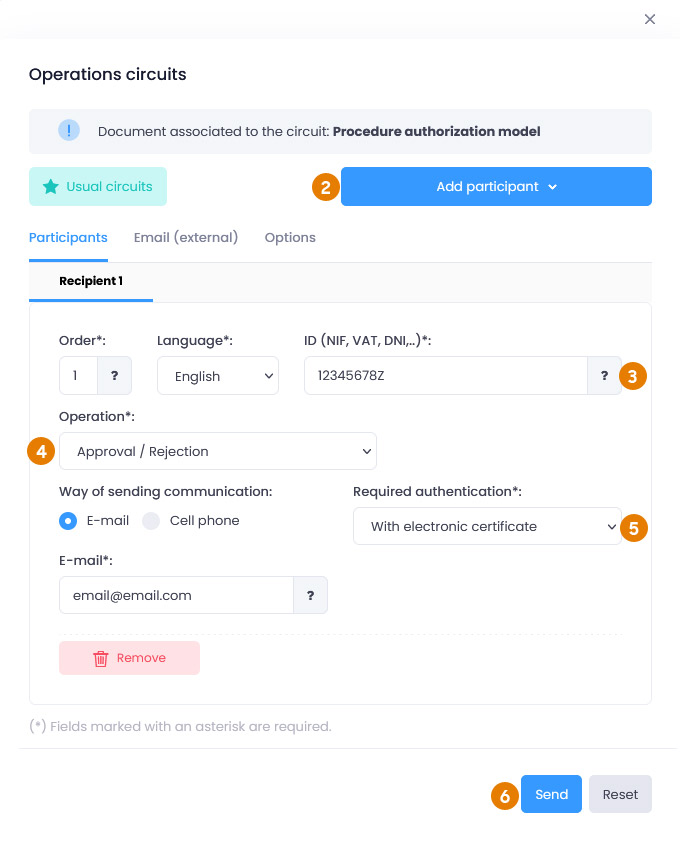
3. Signature by Seller.
- We proceed as in point 2. We select "External user" and fill in the rest of the fields, bearing in mind that in this case, since it is a signature, we must select the signing operation and indicate the position of the signature within the document.
4. Signature by Buyer.
We proceed as in the previous points. We select “External user” and fill in the rest of the fields, taking into account that in this case, since it is a signature, we must select the signing operation and indicate the position of the signature within the document.
5. In the “external users email” tab, we can write a subject and a text that will reach the recipient when the operation to be carried out is requested. (This email is common for all external recipients).
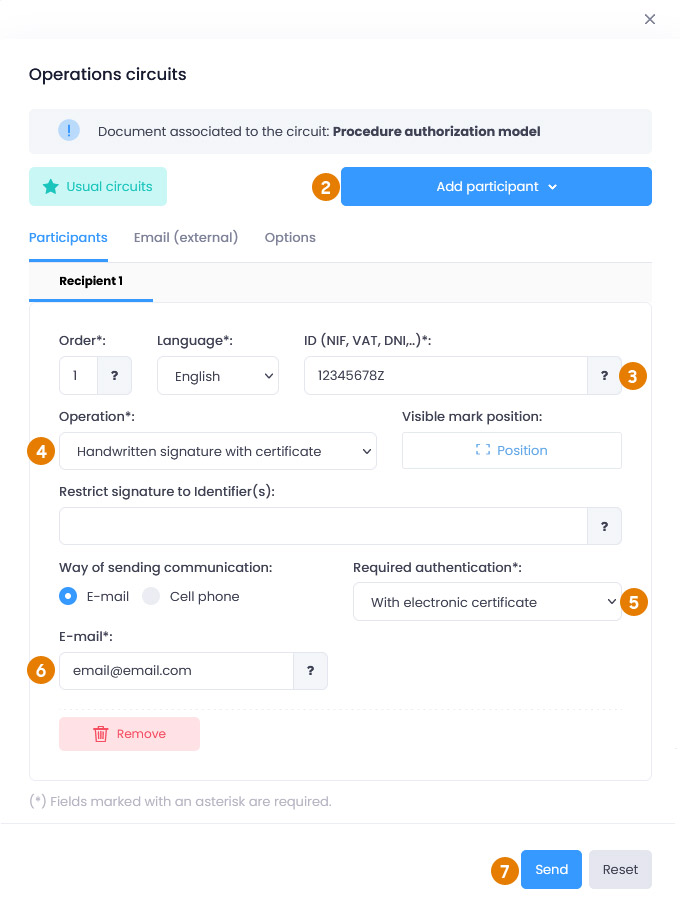
6. In the "Options" tab, we can configure another series of ends such as: send an email at the beginning or end of the circuit to a series of emails, etc.
7. Once the entire circuit has been completed, click on "Send".
When each operation is carried out, you will receive an email indicating the completion of the requested operation and when all the operations are completed, you will receive an email indicating the completion of the circuit.
Xolido products
IT infrastructure and cloud services
About us