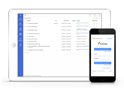FAQ XolidoSign Desktop
I have my certificate installed on the Mozilla Firefox but I want to select it from XolidoSign, how I can fix it?
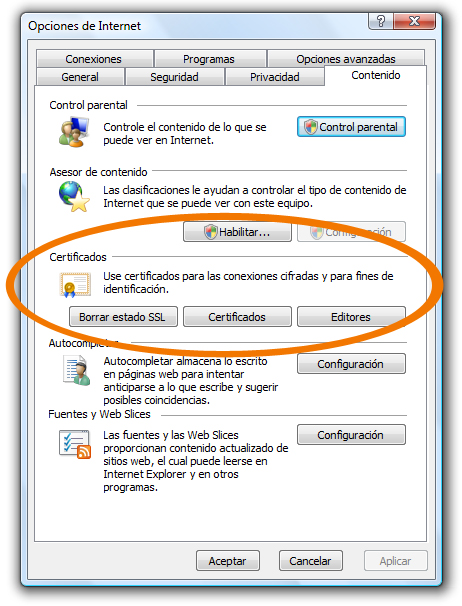
To use an electronic certificate with XolidoSign has multiple options:
- Have a cryptographic card or smart card with the certificate properly connected to a card reader installed on your computer and the card drivers properly installed on your PC. This is the case of the electronic ID.
- Software certificate installed on your PC with private key, accessible through the Windows Certificate Store.
In order to install from a file with a. pfx or. p12, which has the private key and can be installed, please follow the steps outlined by double clicking on it.
Once installed, it will be accessible from XolidoSign to proceed to sign, as well as from Internet Explorer ->'Internet Options' -> 'Content' -> 'Certificates' , and if selected, you will see that in the lower panel certificate information indicating that a phrase has a private key.
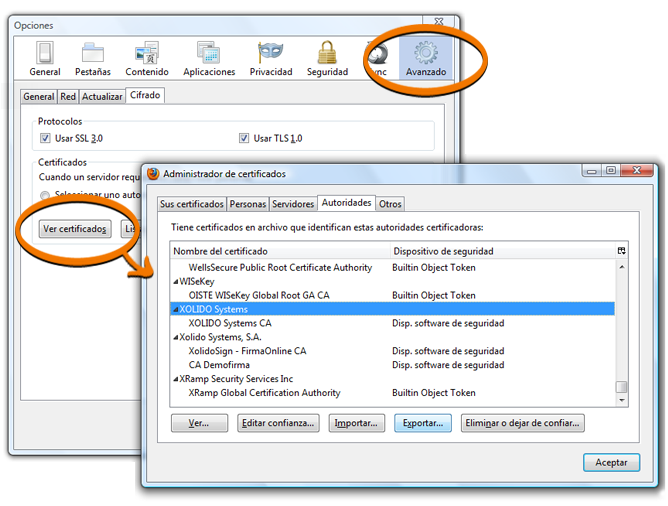
From Mozilla Firefox you can export your certificate to a PKCS12 format file through the following steps: 'Tools' -> 'Options' -> 'Advanced' -> 'Encryption' - > 'View Certificates' -> 'select the personal certificate you want to export' -> 'Back' . The dialog box will display a browser to locate the folder to save the file with PKCS12 format and request a security password for that file (you must memorize for it will then Windows will prompt when installing the Certificate Store ).
Remember that you need the private key in order to carry out electronic signature process, and it must start from the file. pfx or. p12 to install the certificate with private key (normally these PKCS12 format files are protected by a password) and should not from files. crt or. cer containing only the public (and private key).
Xolido products
IT infrastructure and cloud services
About us