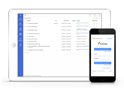FAQ XolidoSign Desktop
XolidoSign does not display the certificates of my ACA cryptographic card issued by RedAbogacía
With XolidoSign you can use the electronic certificate included on your ACA cryptographic card provided by el Consejo General de la Abogacía Española through RedAbogacía.
If you cannot access to your certificate, we recommend you to review the following information.
The cryptographic cards include a driver for Windows that it can be within the device or to be downloaded from the website of the entity. You should install it on your computer and then, you could have access to the certificates on your card.
Windows uses a connective protocol on the cryptographic cards that allows you, in a standard situation, visualise the private certificates available through a list in: Internet Explorer -> Tools -> Internet options -> Content -> Certificates -> “Private”
If you perform this test with your ACA cryptographic card connected, and you cannot find the ACA electronic certificate on the list, the availability of the certificate cannot be assured for the applications that are connected using this Windows native protocol.
The reason is that the intermediate software of the cryptographic card entity is not allowing the performance of the complete operation on this specific context with the certificate through the Windows.
By default, XolidoSign access to the certificate using the Windows native interface; however, in XolidoSign we have an option that will allow you to configure the connection with your ACA cryptographic card being able to use your ACA certificate for signing electronically.
For this, you have to access on the XolidoSign interface to: Control Panel -> Global options -> PKCS11 library options
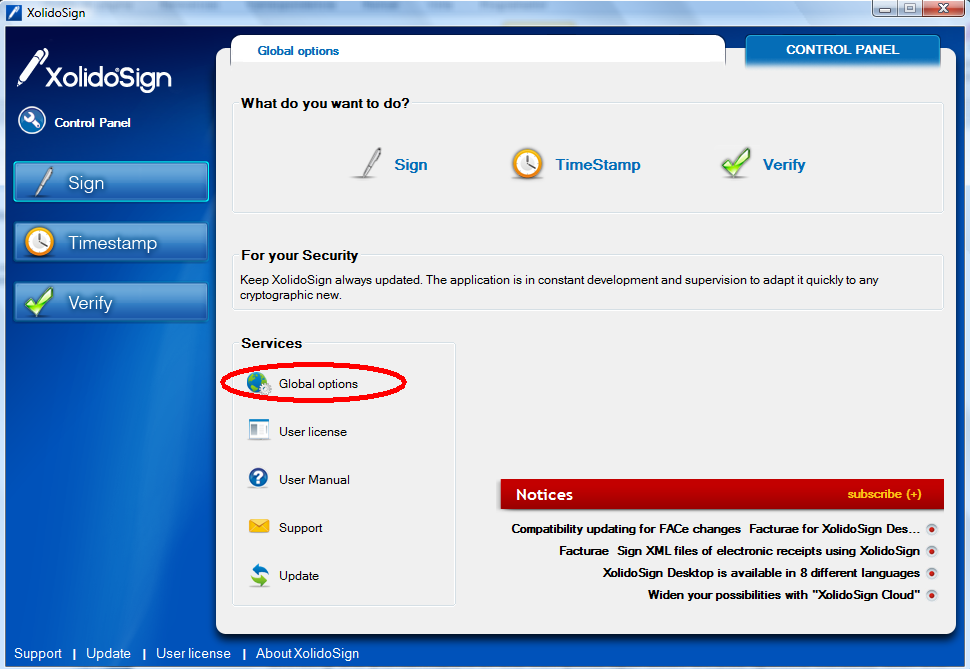
You have to activate the functionality PKCS11 for using the cryptographic cards. Next click on “add library”.
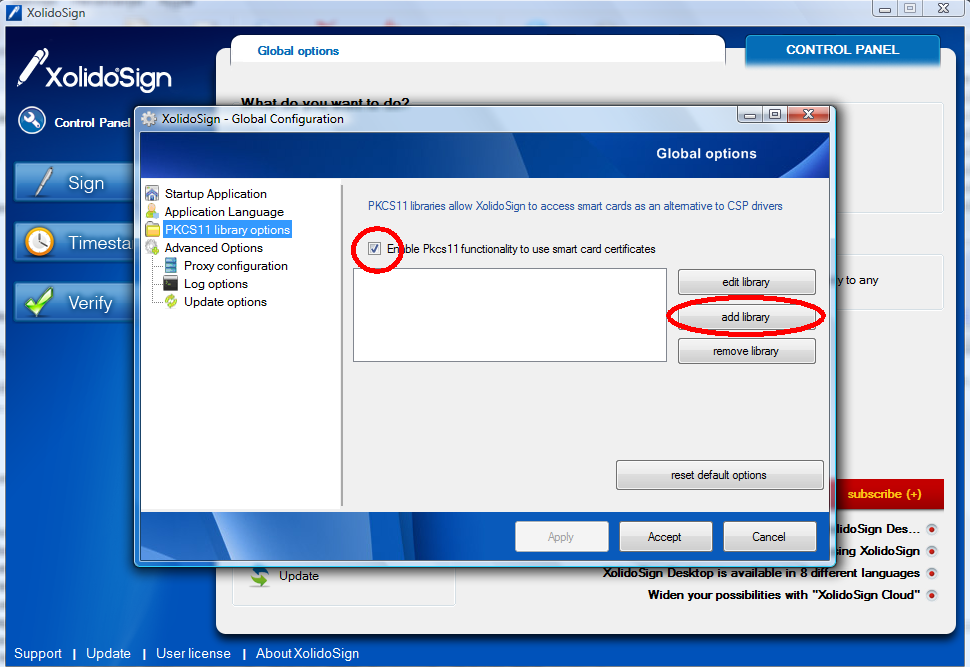
This option will show you different fields. On the first one, you have to introduce a descriptive name for the library you are configuring. On the example we have filled it with “ACA card”, although you can choose any other.
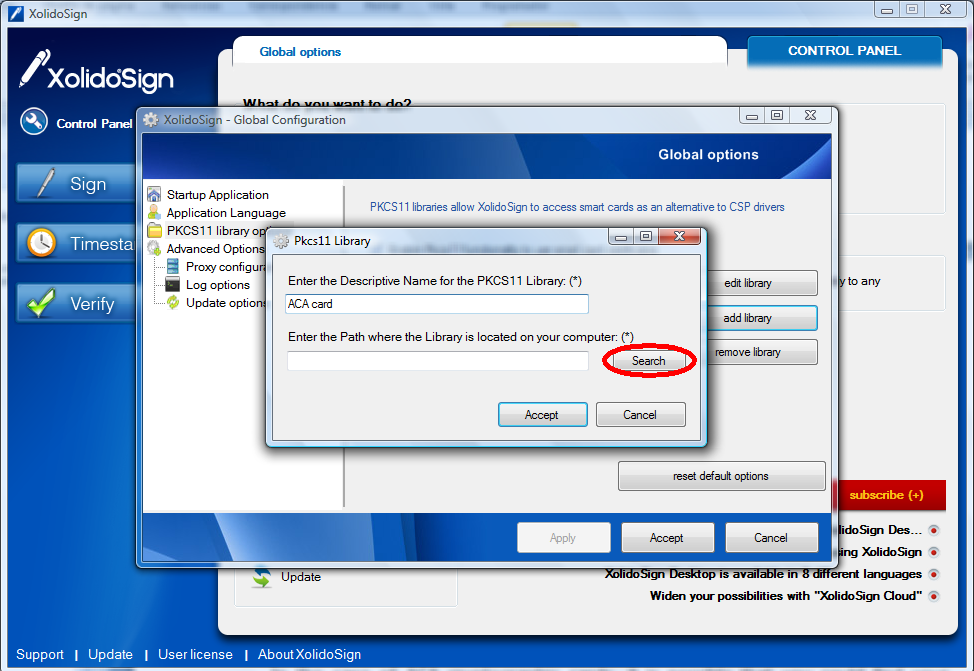
After that, you have to click on “search” to select the PKCS11 library that the entity of your cryptographic card has provided you once you installed this card on your computer.
There are two versions of ACA cryptographic cards: the new ones incorporate a chip made by Bit4id and the old ones have a chip made by G&D. The way to differentiate them is to check the text printed in the lower right corner of the card. In the case, "TS 2048", it is a Bit4id card. If it doesn't have text is G&D card.
You can request one of the new TS 2048 cards to your law school. Here's how to use any of these cards with XolidoSign.
TS 2048 Bit4id card
For 2048-bit ACA cryptographic cards, you may be able to find your PKCS11 library on any of the following paths. Make sure you have installed the driver that you will find in the following URL: http://www.abogacia.es/wp-content/uploads/2012/09/Kit_Bit4id_4.0.0.4.zip
For 32-bit Operating Systems: C:\Windows\System32\bit4ipki.dll
For 64-bit Operating Systems: C:\Windows\SysWOW64 bit4ipki.dll
Once the library is selected, you must click on the "Ok" buttons to return to the main screen of the XolidoSign Control Panel.
Restart XolidoSign and try again to select your electronic certificate. After requesting the security PIN of your card, the application should show your chosen certificate of the ACA cryptographic card.
1024 G&D Card
For 1024-bit ACA cryptographic cards, you may be able to find your PKCS11 library on any of the following paths. Make sure you have installed the driver that you will find in the following URL: http://www.abogacia.es/wp-content/uploads/2012/09/SafeSign-3.0-32-64bits.zip
For 32-bit Operating Systems: C:\Windows\System32\aetpkss1.dll
For 64-bit Operating Systems: C:\Windows\SysWOW64\aetpkss1.dll
Once the library is selected, you must click on the "Ok" buttons to return to the main screen of the XolidoSign Control Panel.
Restart XolidoSign and try again to select your electronic certificate. After requesting the security PIN of your card, the application should show your chosen certificate of the ACA cryptographic card.
If you have any questions about the procedure, you can contact us for a remote assistance connection.
Xolido products
IT infrastructure and cloud services
About us