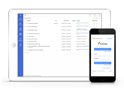FAQ XolidoSign Desktop
When trying to sign with the DNIe a message appears indicating "Internal card error"
After updating the DNIe affected by the Roca vulnerability, some problems have been recorded in order to use the signature with their electronic DNI. How do we think this may be due to a problem related to this last update consequence of the Roca vulnerability and the driver of the electronic DNI, then we propose a solution with which you can use your signature with DNI in our Xolido Desktop program.
By default, XolidoSign Desktop accesses certificates by default through the native Windows interface. However, in XolidoSign Desktop we have an alternative available that will allow you to configure the connection with your cryptographic card (in this case DNIe), and use your certificate to perform the electronic signature operations.
Before making this configuration, it is necessary to update to the latest version of the program. To do this, once the program is open at the bottom, go to "Update".
Once XolidoSign Desktop is updated, access Control Panel -> Global Options -> PKCS11 library options. In this option you must Activate PKCS11 functionality for the use of cryptographic cards. And then click on the "add library" button.
This action will show a couple of fields, in the first of them, you must enter a descriptive name for the library you are configuring, for example, it could be "DNIe Card" although you can choose any other. And then you must click on the "search" button to choose the PKCS11 library. In the case of the DNIe, you can find the library ".dll" in the following path:
For 64-bit Operating Systems: C:\Windows\SysWOW64\DNIe_P11.dll
For 32-bit Operating Systems: C:\Windows\System32\DNIe_P11.dll
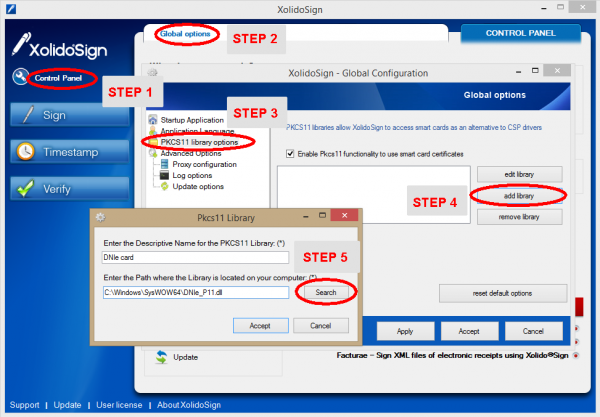
If you have any questions about the procedure, you can contact us to help you set up the library.
Xolido products
IT infrastructure and cloud services
About us