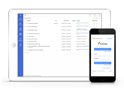FAQ XolidoSign Professional y Corporate
Dossiers, how do they work?
A dossier is a set of documents grouped under a common reference (the dossier reference), to which documents and other complementary information (comments and annexes) can be added.
This functionality is ideal for file management as it allows you to associate all the documents related to the file.
1. Singularities of the Dossiers
1. The "Dossiers" are only available to internal users of XolidoSign Corporate, external users do not have access to any information related to the dossier.
2. For a user to have access to the "Dossier" he/she must have associated any of the documents that compose it.
3. Users with access to the "Dossier" will be able to see the list of all the documents included in it, but they will only be able to access the documents associated to their user.
4. In addition to the documents that make up the "Dossier", additional information such as annexes and comments may be added. This information will be available to all users with access to the "Dossier" regardless of who adds it.
5. This complementary information (annexes and comments) may be added by any user with access to the "Dossier".
6. The annexes are complementary information to the dossier. They are not signature documents and no operations can be performed on these files.
7. When deleting a "Dossier", the documents and their permissions are neither deleted nor modified, the users will still have access to the same documents. The attachments and comments of the "Dossier" that we are deleting will be deleted.
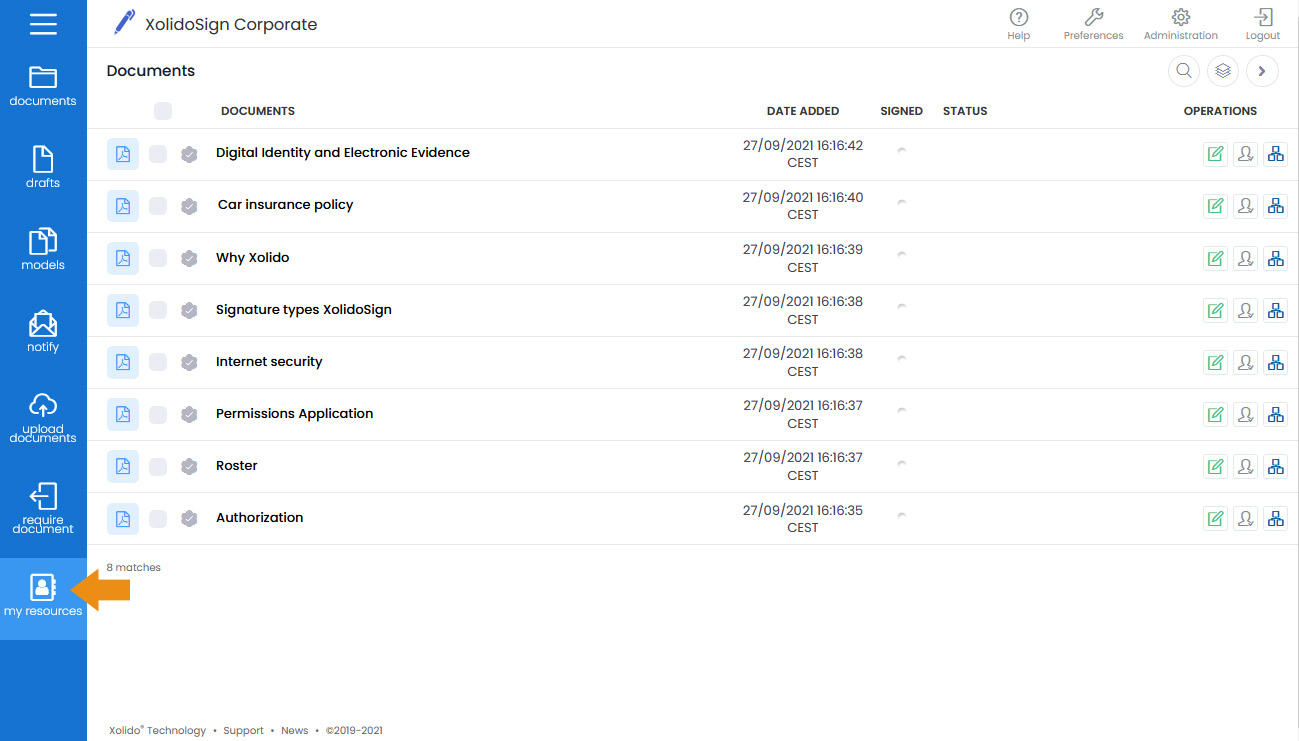
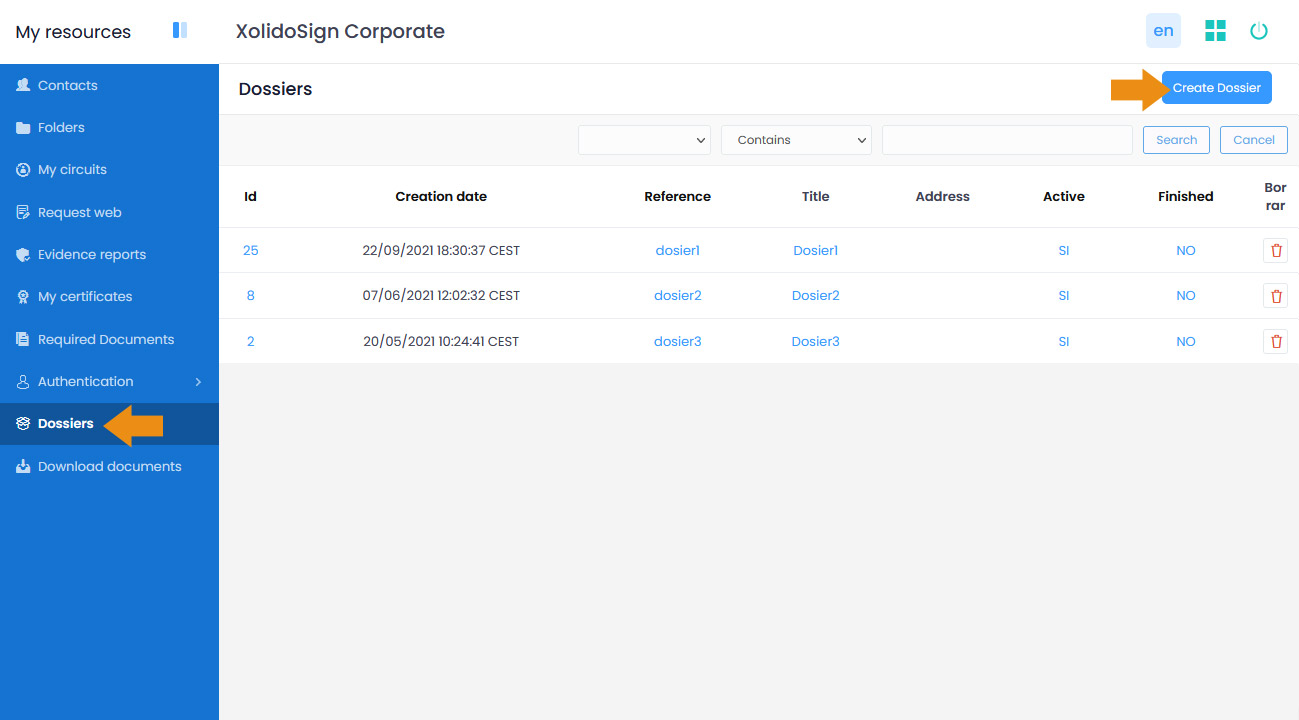
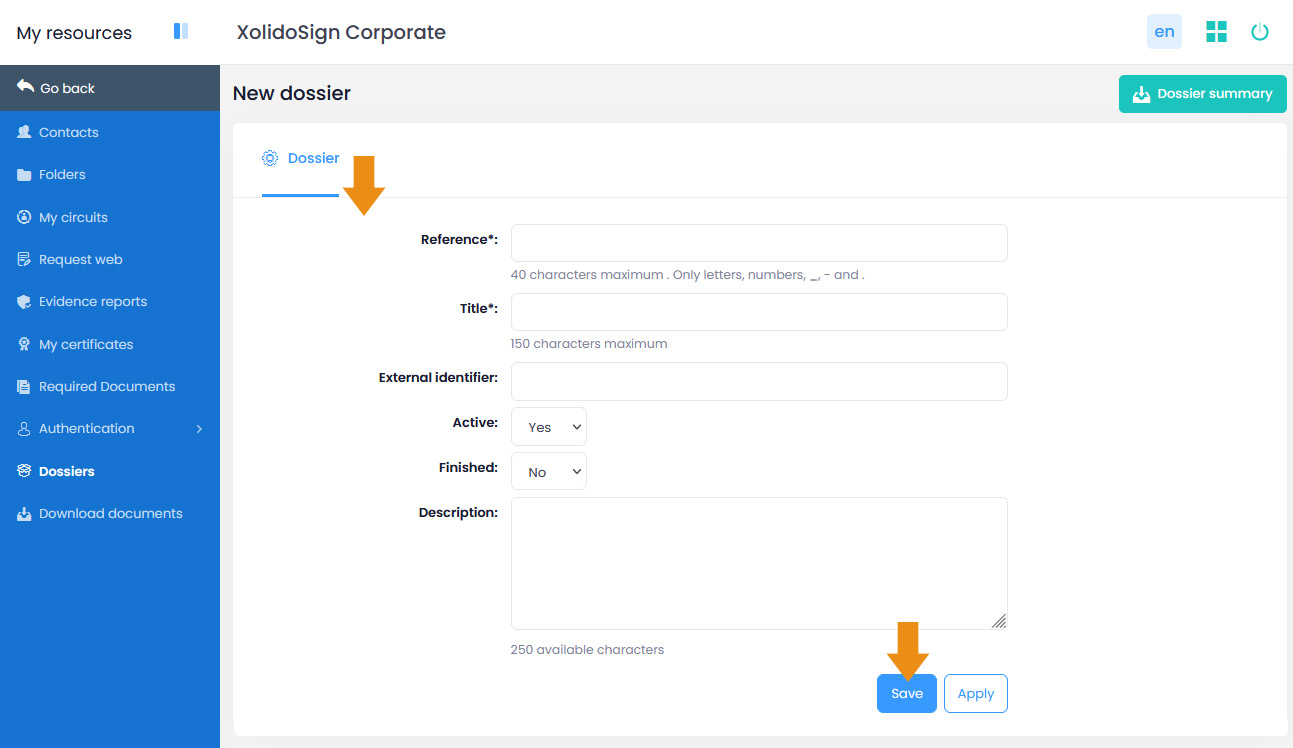
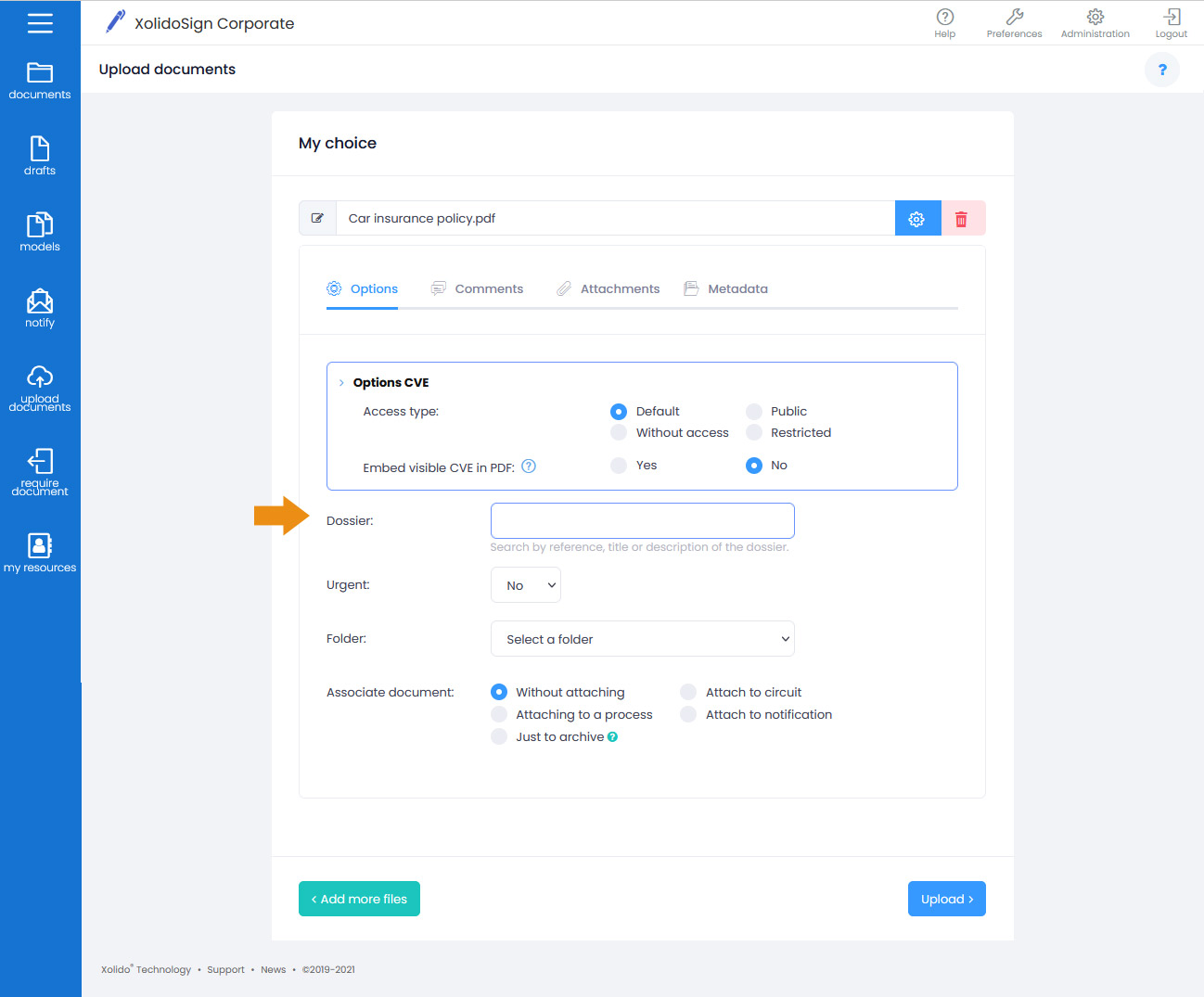
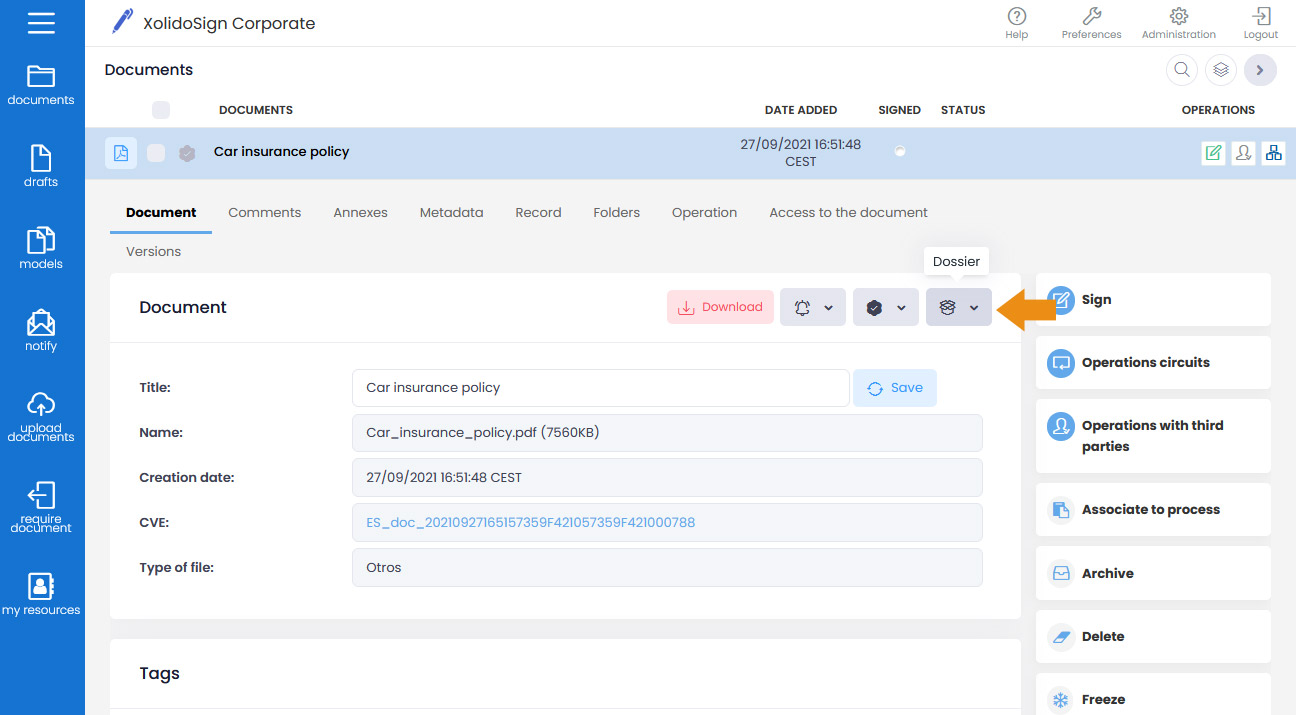
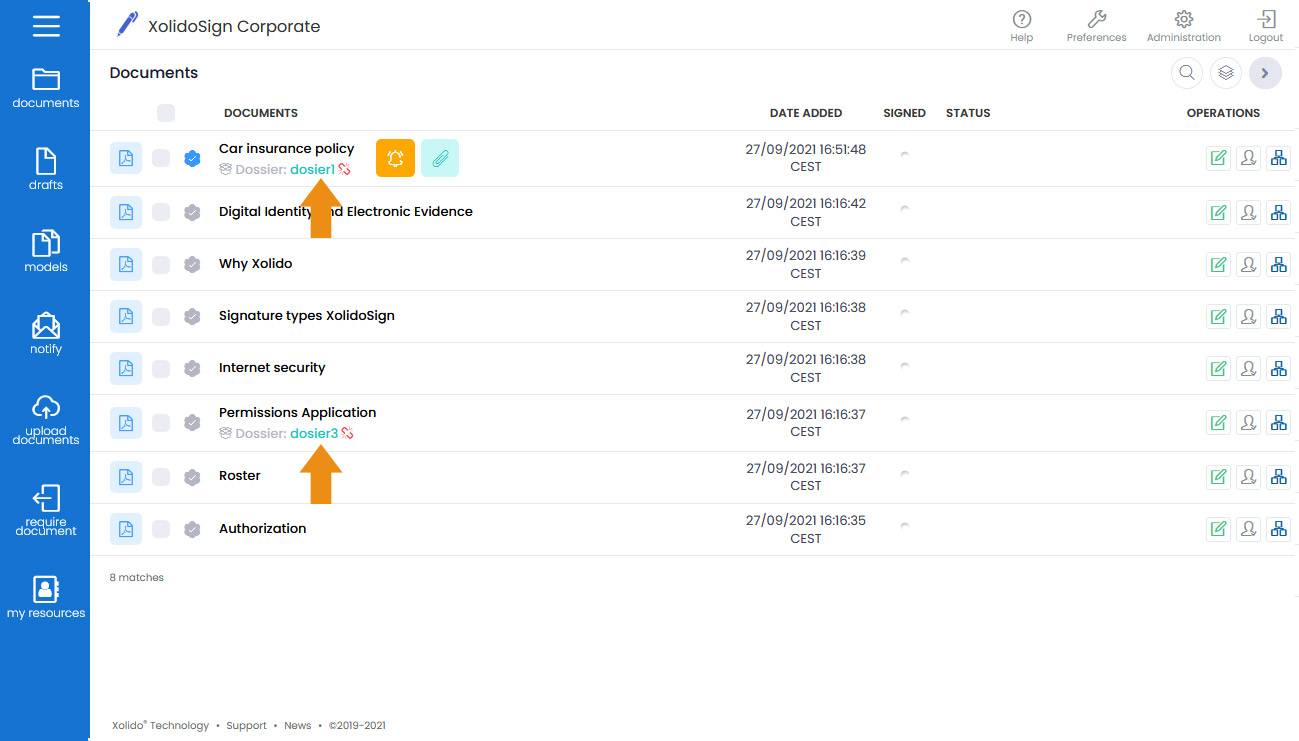
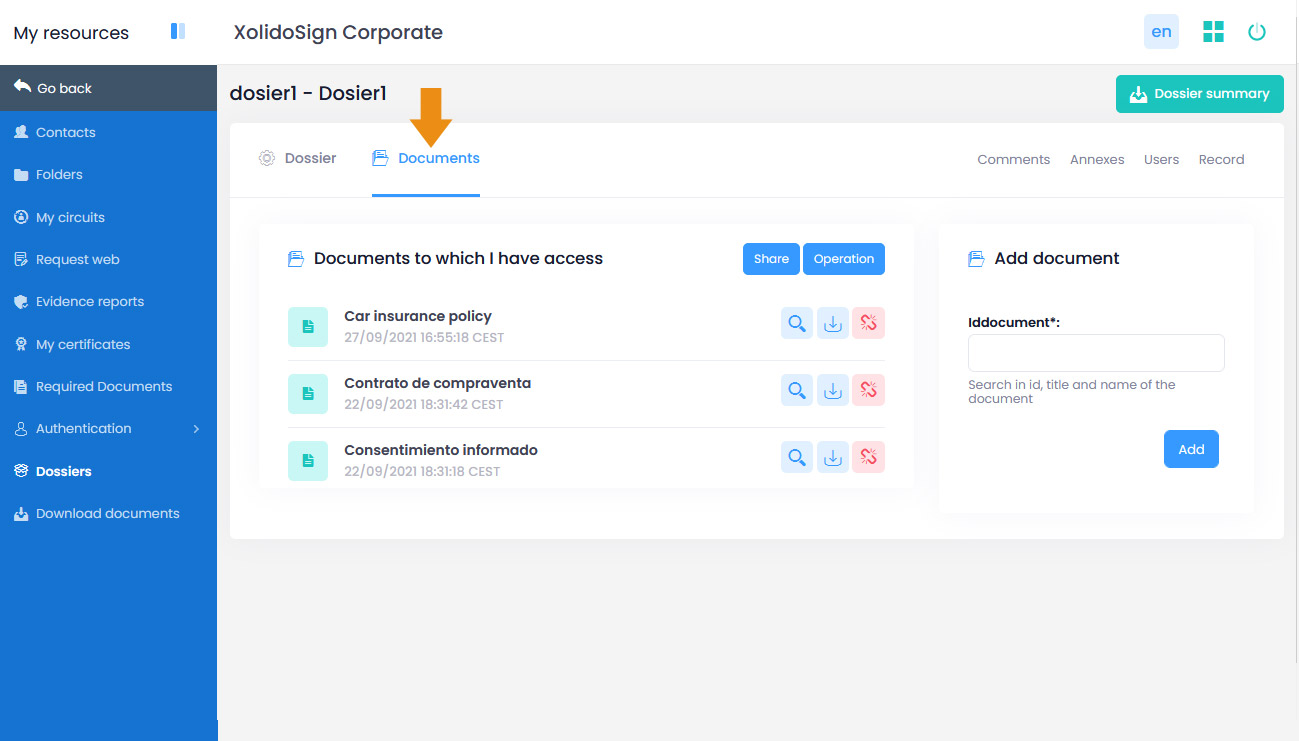
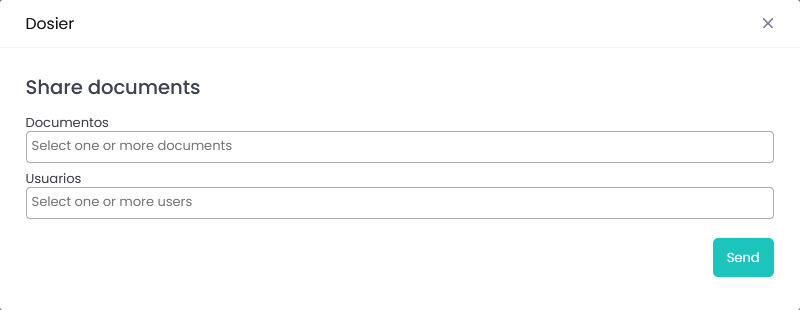
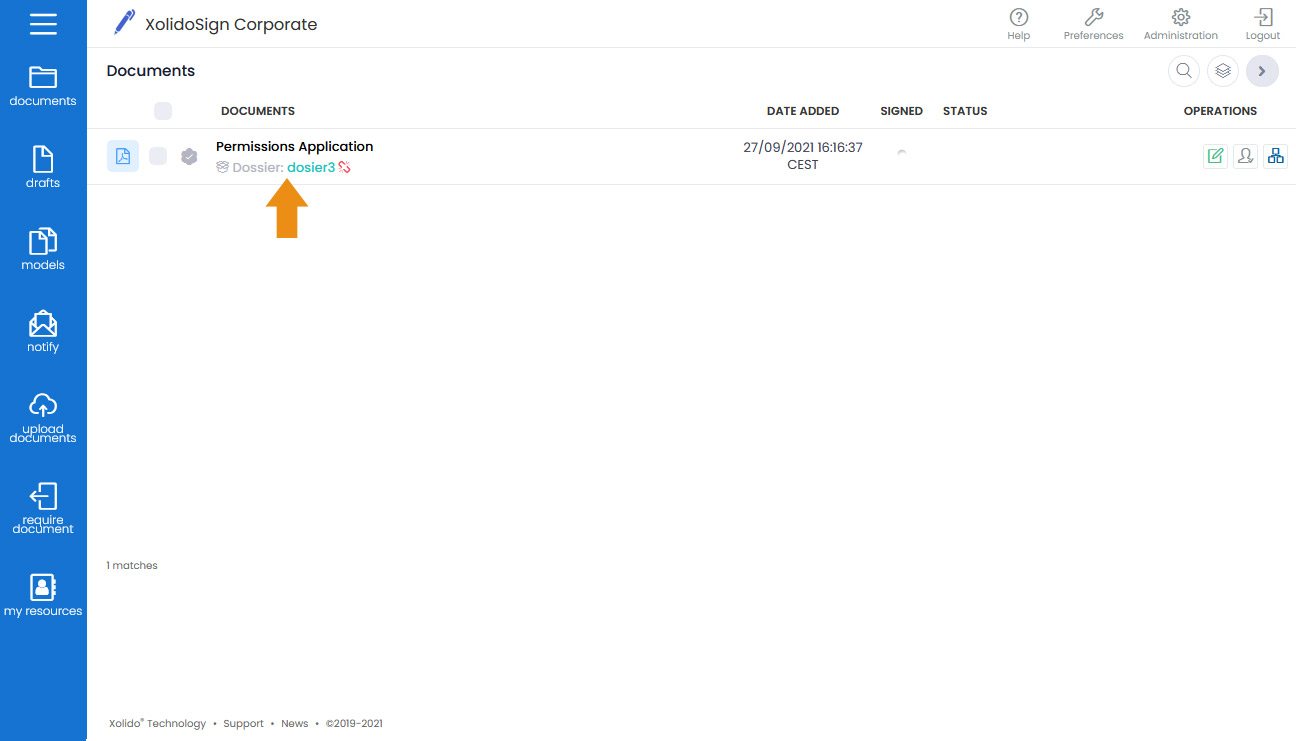
2. Creating a Dossier
1. From public zone My Resources > Dossiers > Create dossier.
The "Dossier" reference is unique, it is not possible to create two "Dossiers" with the same reference, i.e. two users of the same platform cannot create two "Dossiers" with the same reference.
2. When uploading a document to the platform.
Simply fill in the "Dossier" field of the upload form. When typing in the field, the "Dossiers" that match the reference or title will be displayed. If the "Dossier" already exists it will be shown in the list and we will be able to select it, in this case a new "Dossier" will not be created, but the document we are uploading will be added to "Dossier" that already exists.
To create a new "Folder" a new reference must be added, different from the existing ones.
The uploaded document will be associated to the "Dossier".
3. From the tab of each document > Document tab > Dossier.
It works in the same way as point 2 above.
3. Associating a document to a Dossier
1. When uploading a document to the platform.
Fill in the "Dossier" field of the upload form with the name of the dossier to be associated. This field works as a search engine, by typing the name of the "Dossier" it will show those that match the reference or title, select one from the list and upload the document normally.
The uploaded document will be associated to the selected "Dossier".
2. From the tab of each document > Document tab > Dossier.
Fill in the field "Associate to a dossier" with the name of the dossier to which you want to associate it. This field works as a search engine, by typing the name of the "Dossier" it will show those that match the reference or title, select one from the list and click on the "associate" button.
The document will be associated to the selected "Dossier".
4. Sharing Dossier Documents
If you want a user to have access to a "Dossier", it is necessary that he/she has access to at least one of the documents that make up the "Dossier".
To share a document, access the "Dossier" > "Documents" tab > Share.
The "Share" button allows you to select one or more documents from the "Dossier" to share with one or more users of the service.
NOTE: Each user can only share those documents to which he/she has access.
5. How to manage, access or view a Dossier
To access the "Dossier" tab and manage them, there are two options:
1. My Resources > Dossiers
List of all the "Dossiers" associated to the user. To access a "Dossier" file, click on its reference.
2. Documents > Dossier
If a document is associated to a " Dossier", the name of the associated "Dossier" will be shown.
To access the " Dossier" tab, click on the reference.
6. Dossier Tab
1. "Dossier" tab
- Reference: the reference must be unique. There cannot be two dossiers with the same reference. Maximum of 40 characters. Only letters, numbers, _, - and.
- Title: maximum 150 characters.
- External identifier: optional, it can be used to identify the dossier according to codifications used by the entity.
- Active: check YES or NO. If NO is checked, the dossier is not active and no new documents can be added to the dossier, and it will no longer be visible from the document tray.
- Finished: dossiers can be open or closed. If a dossier is closed, no new documents can be added to the dossier or any other action can be performed. The dossier can still be consulted from the document tray.
- Description: free text to write annotations, comments, etc.
2. "Documents" tab
It shows a list of the documents to which the user has access and another list of the documents associated with the "Dossier" but to which the user does not have access.
Actions on documents with access:
- View card: allows you to view the document's tab.
- Download: allows you to download the document.
- Disassociate: allows you to unlink the document from the dossier.
- Share: allows you to select one or more documents from the dossier to share with one or more users of the platform.
- Operation: opens a screen with the documents to which the user has access in order to perform the operations he/she considers appropriate.
Other general actions of the dossier:
- Comments: allows you to add annotations and comments to the dossier. Comments can be added by any user with access to at least one dossier document. Comments can only be deleted by the user who created them.
- Annexes: Annexes are complementary information to the dossier. They are not signature documents and no operations can be performed on these files.
They will be visible to any user with access to at least one document in the dossier. Attachments can only be deleted by the user who added them. - Users: list of users who have access to the dossier and to its generic properties: comments, attachments, history and users.
- History: logs of operations performed on the dossier.
7. Deleting a Dossier
From My resources > Dossiers > "delete" column.
Each user can delete his own dossiers, i.e. created by him, but he cannot delete dossiers created by other users, even if he has access to them.
When a dossier is deleted, documents and permissions are neither deleted nor modified, users will still have access to the same documents.
However, the comments and attachments of the dossier are deleted.
Xolido products
IT infrastructure and cloud services
About us